WhatsApp is one of the most popular messaging apps with over 1 billion users globally. Facebook-owned WhatsApp is not just growing in terms of user base but also in terms of features that it keeps introducing for its platform. WhatsApp is now more useful and more fun. The messaging platform recently announced Call Back and Voicemail options, and is reportedly working on a video calling feature. There’s text formatting, quote message, Tap to Speak, WhatsApp for web and more.
There’s a good chance you don’t know about a lot of these features, even if you use WhatsApp as your primary messaging app. So here are a few tips and tricks that will help you use WhatsApp to the maximum and gain an edge over you friends:
Tap to Speak
Tap to Speak allows users to dictate messages so that they get typed automatically. You need to press the the ‘mic’ button present in your keypad to start dictating a message. The feature works fine for basic and short sentences like ‘how are you’ and ‘i am fine’. But you need to be really clear and loud for the mic to get long sentences and words that are a bit complicated right.
Message friends while on a WhatsApp voice call
This feature comes in handy when WhatsApp call and messaging a friend simultaneously are both important. This can be done by clicking on the message symbol to access another other chat window, while you are on a WhatsApp call. The message symbol is placed in the center with speaker symbol on the left and mic on the right. This feature is particularly easy to use while talking to someone via earphones.
Create shortcuts for important contacts on home screen
WhatsApp lets users create shortcuts for important contacts on their smartphone’s home screen. You can create a shortcut for contacts whom you talk to frequently. To create a shortcut, long press a contact from your list on WhatsApp, then click on the settings menu (three dots) at the top right.
Now select ‘Add chat shortcut’. WhatsApp will then automatically create a shortcut with the contact’s name and profile picture on your home screen. Now, clicking on the contact shortcut will directly take you to the chat window of that particular contact.
Find out who has read your message in a group chat
Did you know that there’s a way you could see who have read your message on a group too? Just long press you message in the group and click the information icon. This will show you a list of people who’ve read your message under a ‘Read by’ option. It will also show the number of people remaining (those who haven’t read your message).
Reply to a specific message
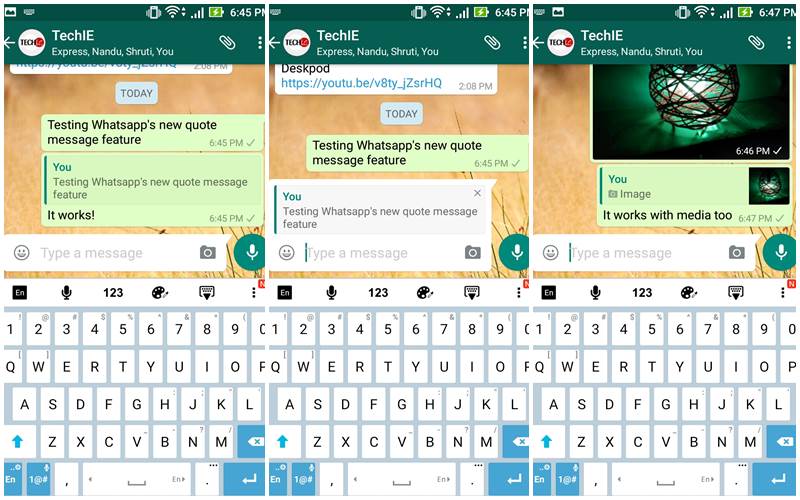 Whatsapp’s quote message feature is useful for when you’ve to reply to a specific message.
Whatsapp’s quote message feature is useful for when you’ve to reply to a specific message.
The quote message feature is useful for when you’ve to reply to a specific message. It can be used in both groups and for individual chats. All you need to do is long press a message, then select reply from the menu bar at the top. Now, write your reply to that specific message. And your new message (or response) will appear with the original message that you’ve quoted.
Share documents in the cloud
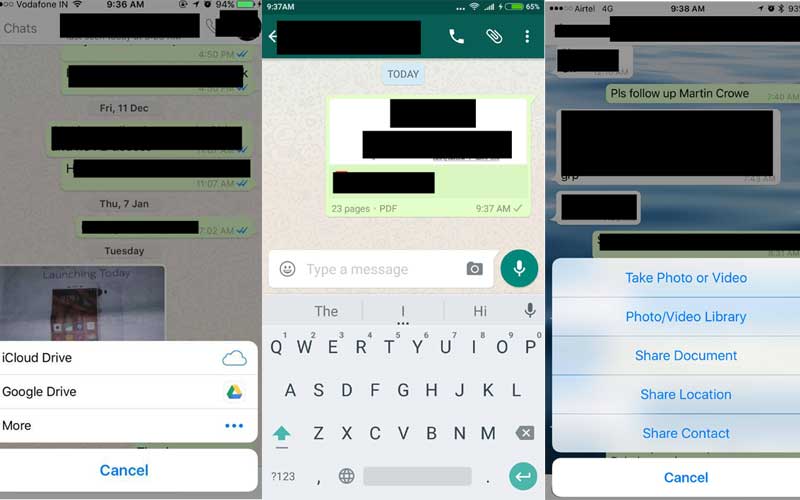 WhatsApp rolled out the ability to share documents from services including Google Drive, Dropbox, iCloud Drive, and more few months back.
WhatsApp rolled out the ability to share documents from services including Google Drive, Dropbox, iCloud Drive, and more few months back.
WhatsApp rolled out the ability to share documents from services including Google Drive, Dropbox, iCloud Drive, and more few months back. You can share documents by tapping on the share icon, choosing ‘Document’ and selecting the document you want to share.
Share Locations Maps, Contact cards
You an send location maps to let your friends know where you are or suggest a meeting place. For sharing location, just tap on the share icon and then send your location or search for a place.
You can send contacts for anyone in your phone’s address book over WhatsApp. This can be done by tapping on the share icon, selecting a contact and the choosing the person or multiple friends you want to send it to.
Text Formatting
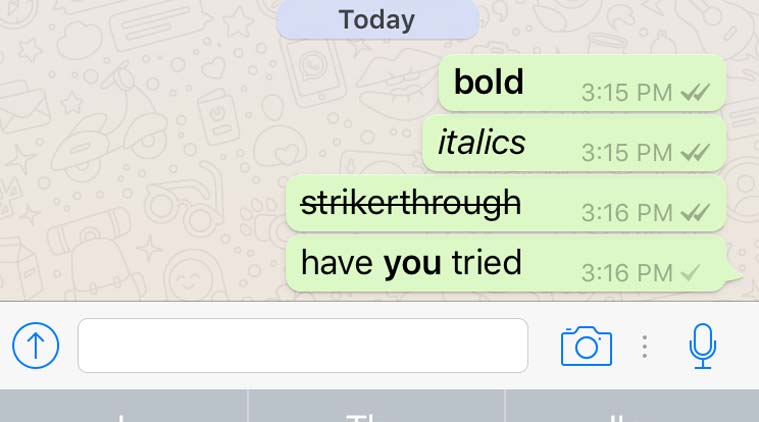 You can format your the text of your message to break the monotony.
You can format your the text of your message to break the monotony.
You can format your the text of your message to break the monotony. However, these aren’t very convenient to use and can be once in a while affair. So, you can either make the text bold, italicise it or use strikethrough for text.
To use bold, just put your text inside *. For example, typing *hello* will make the hello appear bold. Underscore is used for italics, for example _hello_ . You can use strikethrough formatting by placing your text inside ~ sign. For example, typing ~ hello~ will make hello appear will in a strikethrough format.
Hide your “last seen” status
You can actually hide your ‘last seen’ status to avoid letting friends know when you were online last. This can easily be done by going to Settings > Account > Privacy > Last Seen and then select “Nobody”. Remember, if you enable the ‘last seen’ option, you will not be able to see ‘last seen’ for other people as well. This means, you’ll not be able to know what time your friends last saw WhatsApp as well.
Mute group notifications
The feature is a must-know for users who are a part of a number of groups they can’t exit. The solution is to mute notifications for these groups. To enable the feature, just open a group, then go to settings and select Mute. You can choose to mute a group for 8 hours, 1 week or 1 year. You can choose to get notifications or opt out of it. You can unmute a group later by following the same steps.
Changing the wallpaper
You can personalise your WhatsApp screen by choosing form a number of wallpapers that the service offers. You can also choose one of your own from gallery. The wallpaper will appear as a background behind your chats. To do so, go to Settings and then choose from the wallpaper library, solid colors or select your own photo as the background.
Forward a message or content to multiple contacts
WhatsApp now allows sharing content (text, media and videos) with multiple contacts in one go. To do so, first select the content that needs to be forwarded.
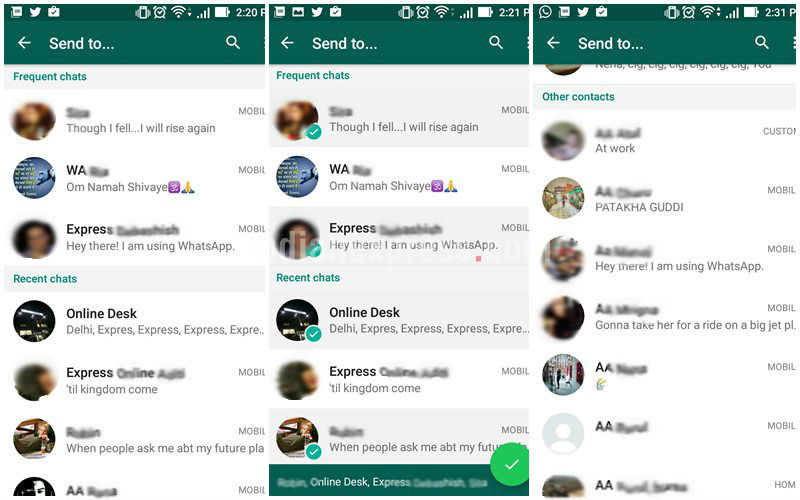 WhatsApp now allows sharing content (text, media and videos) with multiple contacts in one go.
WhatsApp now allows sharing content (text, media and videos) with multiple contacts in one go.
Next, WhatsApp will show you a list of contacts with frequent one at the top. Now, you can choose multiple contacts to forward the content to in one go. Each contact you choose will appear with a green tick.
Block someone
You can always block people you don’t wan to talk to or are harassing you unnecessarily. Just open the chat, tap on settings and choose ‘Block this Contact’. You can unblock them at any point again by going to settings and choosing the ‘Unblock’ option.
WhatsApp calling on international roaming
WhatsApp calling connects using your data plan or WiFi, making it one of the better options for calling when you are traveling, especially with no international calling fees.

